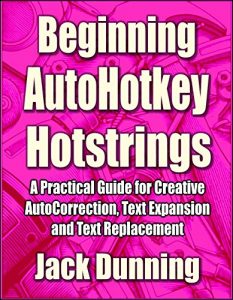Hotstrings are only one piece of the extensive AutoHotkey Windows scripting language, but if you're a writer, editor, programmer, or word processing professional of any type, then you have a reason to use AutoHotkey Hotstrings. Whether you need to AutoCorrect your writing in any Windows application or on any Web site; want to quickly expand abbreviations; create menus of options for text replacement; or build lists of business or professional jargon for quick insertion, AutoHotkey is the ticket for you. The strength of AutoHotkey Hotstrings is that they are simple to implement, yet powerful tools. Plus, the software is free!
The primary focus of AutoHotkey Hotstrings is text replacement and text expansion, although almost anything that can be done with Hotkeys can be done with "action" Hotstrings. The beauty of AutoHotkey Hotstrings is that virtually anyone can learn to use them with little or no programming background. The basic Hotstring script may contain only one line of code standing on its own. The most popular use of Hotstrings is a series of these one-liners making up AutoHotkey text AutoCorrect apps—working in any Windows text editing or input field—whether a word processing program or Web page.
One of the great things about starting your AutoHotkey journey with Hotstrings is that it is some of the easiest scripting that you can do. All you need is a Windows text editor (Notepad). Then, as you add Hotstrings one line at a time, you become much more comfortable with the process—making it easier to include more advanced features. That's how this book is organized. It begins with the basics of AutoHotkey Hotstrings building on each chapter, concluding with techniques which venture into the intermediate (or even advanced) level in the last chapter.
"Beginning AutoHotkey Hotstrings" offers practical examples and techniques for getting the most out of this unique scripting language. If you're an experienced programmer, then you won't need this book—unless you're just looking for more ideas on how you might use AutoHotkey. The techniques are simple and straightforward while uncovering many of the more subtle possibilities.
"Beginning AutoHotkey Hotstrings" includes:
Chapter One: AutoHotkey Hotstrings for AutoCorrect, Text Insertion, and Text Expansion
Chapter Two: Add AutoCorrect to All Your Windows PC Programs with AutoHotkey
Chapter Three: Beginning Tips for AutoHotkey Hotstring Text Correction and Text Expansion (Hotstring Options * and ?)
Chapter Four: Beginning Tips for AutoHotkey Hotstring Text Correction and Text Expansion (Hotstring Options B0, C and O)
Chapter Five: Adding Action to AutoHotKey HotStrings, Plus a Trick for Creating IF Conditional Hotstring Text Replacements
Chapter Six: A Beginner's Trick for Inserting Next Friday's Date and an Important Tip for Any AutoHotkey User
Chapter Seven: Turning a Simple Date Trick into an Easy AutoHotkey Function
Chapter Eight: Make Your Own Text AutoCorrect Hotstring Pop-up Menus with AutoHotkey
Chapter Nine: How to Turn AutoHotkey Hotstring AutoCorrect Pop-up Menus into a Function
Chapter Ten: Add Currency (and Other) Symbols with AutoHotkey Hotstring Menus
Chapter Eleven: Replacing Overused Words with Pop-up Synonym Menus
Chapter Twelve: More Pop-up Synonym Menu Tips for AutoHotkey Hotstrings
Chapter Thirteen: Instantly Add Dates to Your Documents in Different Formats with Hotstring Menus
Chapter Fourteen: Inserting Future (or Past) Dates and Times with AutoHotkey GUIs and Hotstring Menus
Chapter Fifteen: Inserting Future (or Past) Dates and Times with AutoHotkey GUIs and Hotstring Menus (continued)
Chapter Sixteen: Create Instant Temporary AutoHotkey Hotstrings with the Input Command
Chapter Seventeen: Reduce Code and Increase Power with the AutoHotkey Input Command
These topics include adding menus and pop-up windows to your AutoHotkey Hotstrings, The last two chapters even explore the little known, yet powerful Input command.
The primary focus of AutoHotkey Hotstrings is text replacement and text expansion, although almost anything that can be done with Hotkeys can be done with "action" Hotstrings. The beauty of AutoHotkey Hotstrings is that virtually anyone can learn to use them with little or no programming background. The basic Hotstring script may contain only one line of code standing on its own. The most popular use of Hotstrings is a series of these one-liners making up AutoHotkey text AutoCorrect apps—working in any Windows text editing or input field—whether a word processing program or Web page.
One of the great things about starting your AutoHotkey journey with Hotstrings is that it is some of the easiest scripting that you can do. All you need is a Windows text editor (Notepad). Then, as you add Hotstrings one line at a time, you become much more comfortable with the process—making it easier to include more advanced features. That's how this book is organized. It begins with the basics of AutoHotkey Hotstrings building on each chapter, concluding with techniques which venture into the intermediate (or even advanced) level in the last chapter.
"Beginning AutoHotkey Hotstrings" offers practical examples and techniques for getting the most out of this unique scripting language. If you're an experienced programmer, then you won't need this book—unless you're just looking for more ideas on how you might use AutoHotkey. The techniques are simple and straightforward while uncovering many of the more subtle possibilities.
"Beginning AutoHotkey Hotstrings" includes:
Chapter One: AutoHotkey Hotstrings for AutoCorrect, Text Insertion, and Text Expansion
Chapter Two: Add AutoCorrect to All Your Windows PC Programs with AutoHotkey
Chapter Three: Beginning Tips for AutoHotkey Hotstring Text Correction and Text Expansion (Hotstring Options * and ?)
Chapter Four: Beginning Tips for AutoHotkey Hotstring Text Correction and Text Expansion (Hotstring Options B0, C and O)
Chapter Five: Adding Action to AutoHotKey HotStrings, Plus a Trick for Creating IF Conditional Hotstring Text Replacements
Chapter Six: A Beginner's Trick for Inserting Next Friday's Date and an Important Tip for Any AutoHotkey User
Chapter Seven: Turning a Simple Date Trick into an Easy AutoHotkey Function
Chapter Eight: Make Your Own Text AutoCorrect Hotstring Pop-up Menus with AutoHotkey
Chapter Nine: How to Turn AutoHotkey Hotstring AutoCorrect Pop-up Menus into a Function
Chapter Ten: Add Currency (and Other) Symbols with AutoHotkey Hotstring Menus
Chapter Eleven: Replacing Overused Words with Pop-up Synonym Menus
Chapter Twelve: More Pop-up Synonym Menu Tips for AutoHotkey Hotstrings
Chapter Thirteen: Instantly Add Dates to Your Documents in Different Formats with Hotstring Menus
Chapter Fourteen: Inserting Future (or Past) Dates and Times with AutoHotkey GUIs and Hotstring Menus
Chapter Fifteen: Inserting Future (or Past) Dates and Times with AutoHotkey GUIs and Hotstring Menus (continued)
Chapter Sixteen: Create Instant Temporary AutoHotkey Hotstrings with the Input Command
Chapter Seventeen: Reduce Code and Increase Power with the AutoHotkey Input Command
These topics include adding menus and pop-up windows to your AutoHotkey Hotstrings, The last two chapters even explore the little known, yet powerful Input command.