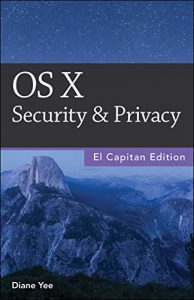Apple designed OS X with advanced technologies that work together to constantly keep your Mac safe. Some of these features are turned on by default, whereas others are turned off or aren't dialed up to full strength. Some features are front-and-center in System Preferences or the Applications folder, whereas others are buried deep in the user interface. This book covers the whole range of OS X's security and privacy tools and explains the best practices for defending your Mac and data.
- Create user accounts to protect against the biggest security threat: other people in your home or office.
- Enable parental controls to prevent harm from young, naive, overwhelmed, or not-entirely-trustworthy users.
- Set up the login process to tighten security at the login window.
- Secure your Mac completely by turning on the firmware password.
- Recover forgotten passwords.
- Share files and folders securely across accounts and networked computers.
- Use fast user switching to leave your programs running and documents open securely and invisibly in the background while someone else logs in.
- Protect your Mac from viruses, spyware, and other malicious software.
- Use FileVault to encrypt your entire drive.
- Use Firewall to screen out hackers and malware that try to reach your computer over the internet.
- Use Keychain Access to manage your passwords for secure websites, FTP sites, network servers, encrypted folders and volumes, and other secure items.
- Prevent specific applications from learning your location or accessing your personal data and internet accounts.
- Covers El Capitan and earlier OS X versions.
- Plenty of tips, tricks, and timesavers.
- Fully cross-referenced, linked, and searchable.
Contents
1. Getting Started
2. User Accounts
3. Creating an Account
4. Parental Controls
5. Editing Accounts
6. Setting Up the Login Process
7. Logging In and Out
8. Sharing Across Accounts
9. Fast User Switching
10. OS X and Malware
11. Gatekeeper
12. FileVault
13. Firewall
14. Password Assistant
15. Keychain Access
16. Privacy Settings
17. Other Security Measures
About the Author
Diane Yee is a technical writer in Sunnyvale, California.
- Create user accounts to protect against the biggest security threat: other people in your home or office.
- Enable parental controls to prevent harm from young, naive, overwhelmed, or not-entirely-trustworthy users.
- Set up the login process to tighten security at the login window.
- Secure your Mac completely by turning on the firmware password.
- Recover forgotten passwords.
- Share files and folders securely across accounts and networked computers.
- Use fast user switching to leave your programs running and documents open securely and invisibly in the background while someone else logs in.
- Protect your Mac from viruses, spyware, and other malicious software.
- Use FileVault to encrypt your entire drive.
- Use Firewall to screen out hackers and malware that try to reach your computer over the internet.
- Use Keychain Access to manage your passwords for secure websites, FTP sites, network servers, encrypted folders and volumes, and other secure items.
- Prevent specific applications from learning your location or accessing your personal data and internet accounts.
- Covers El Capitan and earlier OS X versions.
- Plenty of tips, tricks, and timesavers.
- Fully cross-referenced, linked, and searchable.
Contents
1. Getting Started
2. User Accounts
3. Creating an Account
4. Parental Controls
5. Editing Accounts
6. Setting Up the Login Process
7. Logging In and Out
8. Sharing Across Accounts
9. Fast User Switching
10. OS X and Malware
11. Gatekeeper
12. FileVault
13. Firewall
14. Password Assistant
15. Keychain Access
16. Privacy Settings
17. Other Security Measures
About the Author
Diane Yee is a technical writer in Sunnyvale, California.